Increase Account Balance¶
Warning: content with restricted access
All the information contained under the present documentation page is only relevant for Account Owners or Administrators, since only they have sufficient rights to view the content exposed herein and make the appropriate changes. We remind the reader that a user is always the Owner and full administrator of his own personal Account.
The action of performing a payment in order to add credit to the Account Balance, using any of the available Payment Methods, can be performed from either the Service Levels tab, or from the right-hand sidebar of the wider User Interface. Under either of these two alternative locations, the account balance can be topped-up with extra credit through their corresponding Add Credit (or Apply Credit) buttons underneath the current balance indicator, the precise positions of which are encircled in red in the image below:
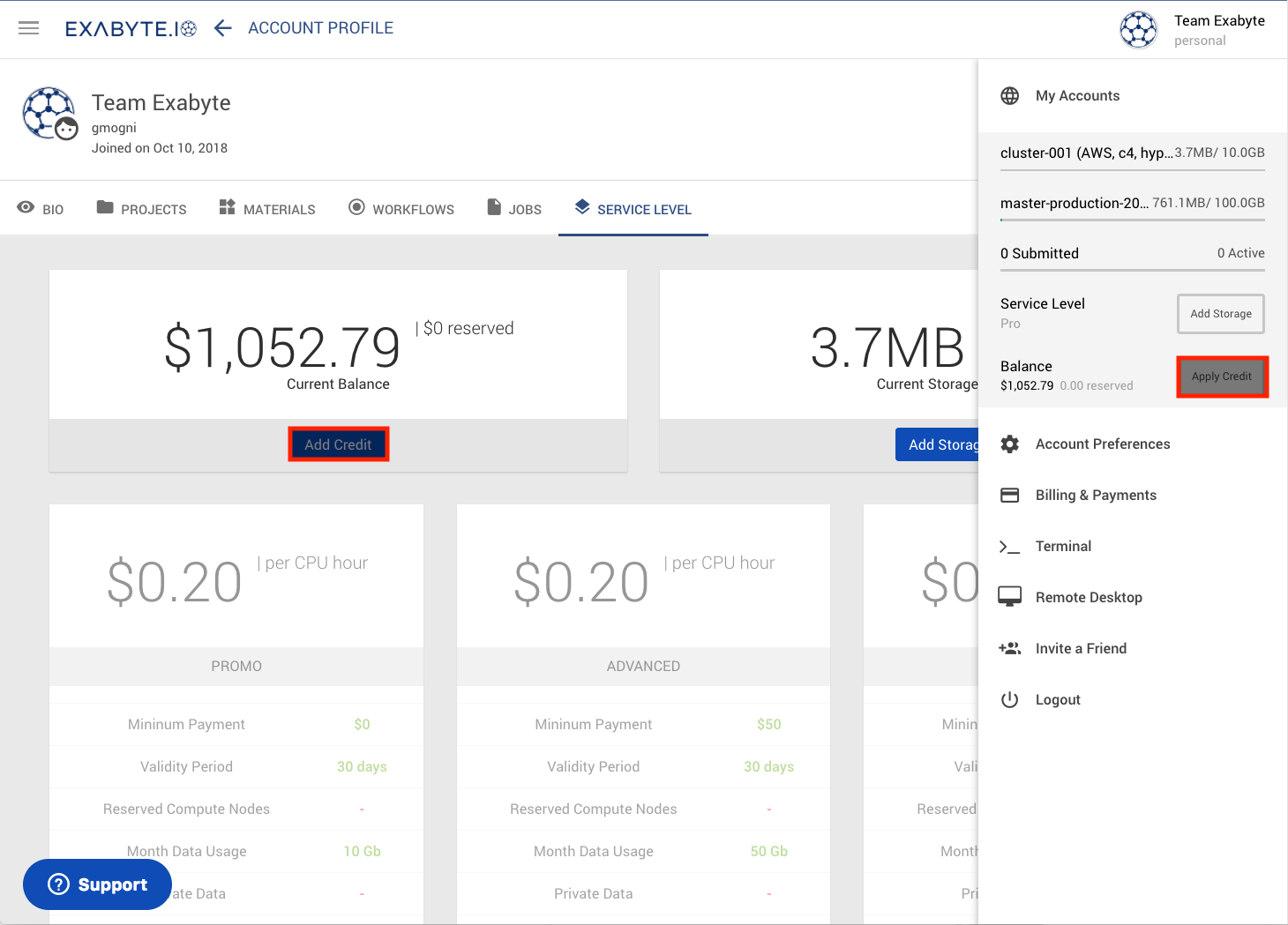
Increase Balance Dialog¶
Once either of the above-mentioned Add Credit or Apply Credit buttons have been clicked upon, the user will be greeted with the following "Add credit" screen asking him to select the desired amount of credit to be added to the account balance from a predefined set of options (500, 5,000 or 50,000 dollars).
Custom Amounts¶
Alternatively, a custom amount of funds can be entered under the Other option of the dialog (the minimum payment amount is 50 dollars). The possibility to change payment method is also offered to the user towards the bottom of the screen:
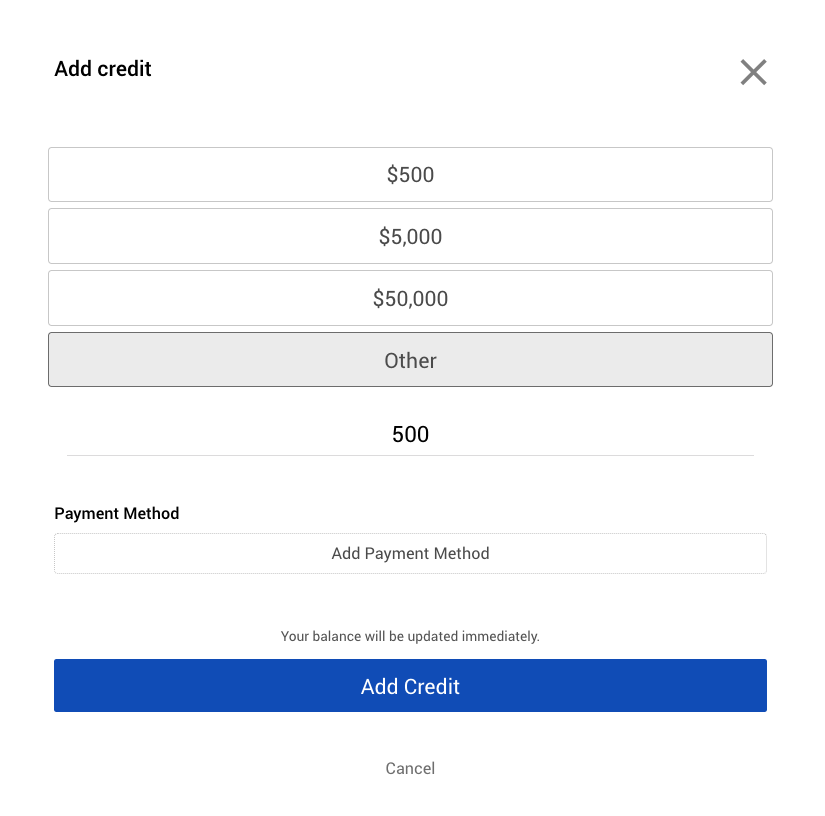
Finalize the "Add Credit" Operation¶
Once the user has made the desired choice from the above-mentioned list of options under the "Add credit" screen, the bottom Add Credit button should be pressed to confirm and finalize the payment operation. The account balance will consequently be updated once the charge is accepted by our payments provider. The account service level will therefore also be updated correspondingly.
Alternatively, to cancel the operation and revert to the previous screen, the neighbouring Cancel button (or the X button at the top-right corner of the screen) should be clicked upon.
Payments and Service Level¶
Payments are closely linked to the account's service level. Higher payments trigger greater levels of service, with all the associated benefits included as part of the account package. Each service level has a validity period for balances, which can be consulted here. Therefore, in order for the current service level to be maintained, we recommend that the necessary credit be added to the account balance before the end of its corresponding validity period.