Service Levels¶
The current data about the Service Levels, can be reviewed for the present Account under the Service Level tab button of the Account Profile page.
Balance and Storage Quota Indicators¶
General information about both the available (under "Current") and Reserved Account Balance on the left, and general information about the consumed (again under "Current") and the total limit for the Storage Quota on the right.
Note: under the present version of our platform, this latter storage quota information refers exclusively to the status of the supercomputing node currently set as the default one, and NOT to the combined storage quota from all available nodes.
Moreover, the possibility to increase both of these Balance and Storage Quota indicators with extra credit is offered under the corresponding option buttons below each of the two indicators. The overall appearance of the interface for inspecting these two indicators and adding credit to them is demonstrated in the example below:
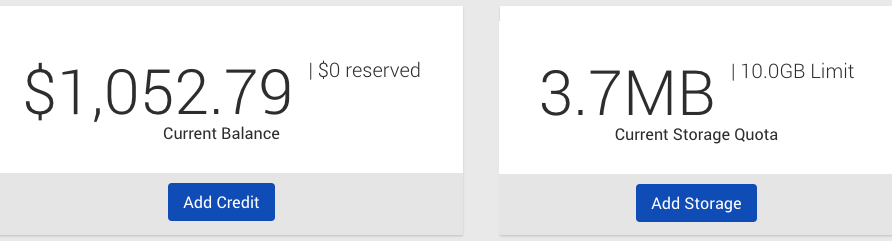
View Service Levels¶
Details about the current and available Service Levels are shown in the same page, directly below the aforementioned indicators. Here, the user can find a information about the features associated with each service level.
The service level that has currently been opted-for is greyed-out and has the label "Current" inscribed at its bottom. The other available service levels are placed next to each other, so that the user can immediately appreciate their differences.
Pricing and Service Features¶
For more information about the services offered under each different level and the associated prices, please consult the Service Levels Pricing page. Further explanation about what the various services imply in terms of functionality can be retrieved here. Higher pricing requisites naturally trigger greater levels of service and associated benefits.
Example Appearance¶
An example of the way that service levels, together with the various features are presented at the bottom of the "Service Levels" interface page is demonstrated in the example image below. It can be deduced that the Service Level on the left labelled as "Free" is the current choice for the present account, whereas the one on the right named "Pro" is available to "Select".
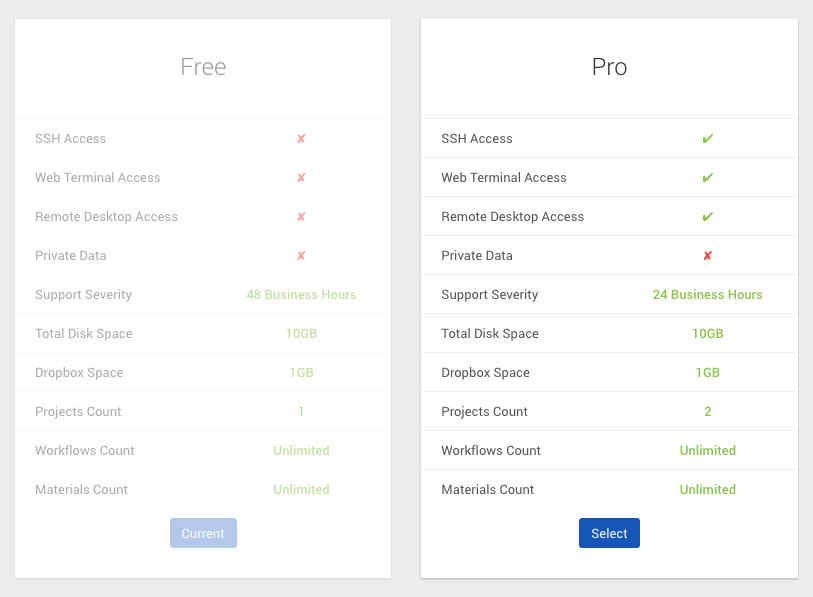
Change Service Level¶
Upgrading/Downgrading the current choice for Service Level can be performed using the Select button present under the desired Service Level plan (if available).
Warning: content with restricted access
The information contained under the present documentation page is relevant for Account Owners or Administrators, since only they have sufficient rights to view and modify the content (a user is always the Owner and Administrator of his personal account).