Edit Menu¶
The Edit menu in the top menu bar of the Materials Designer interface makes it possible to navigate through the various changes made to the material structure under consideration during the current session. The position of this menu within the overall interface is highlighted below:
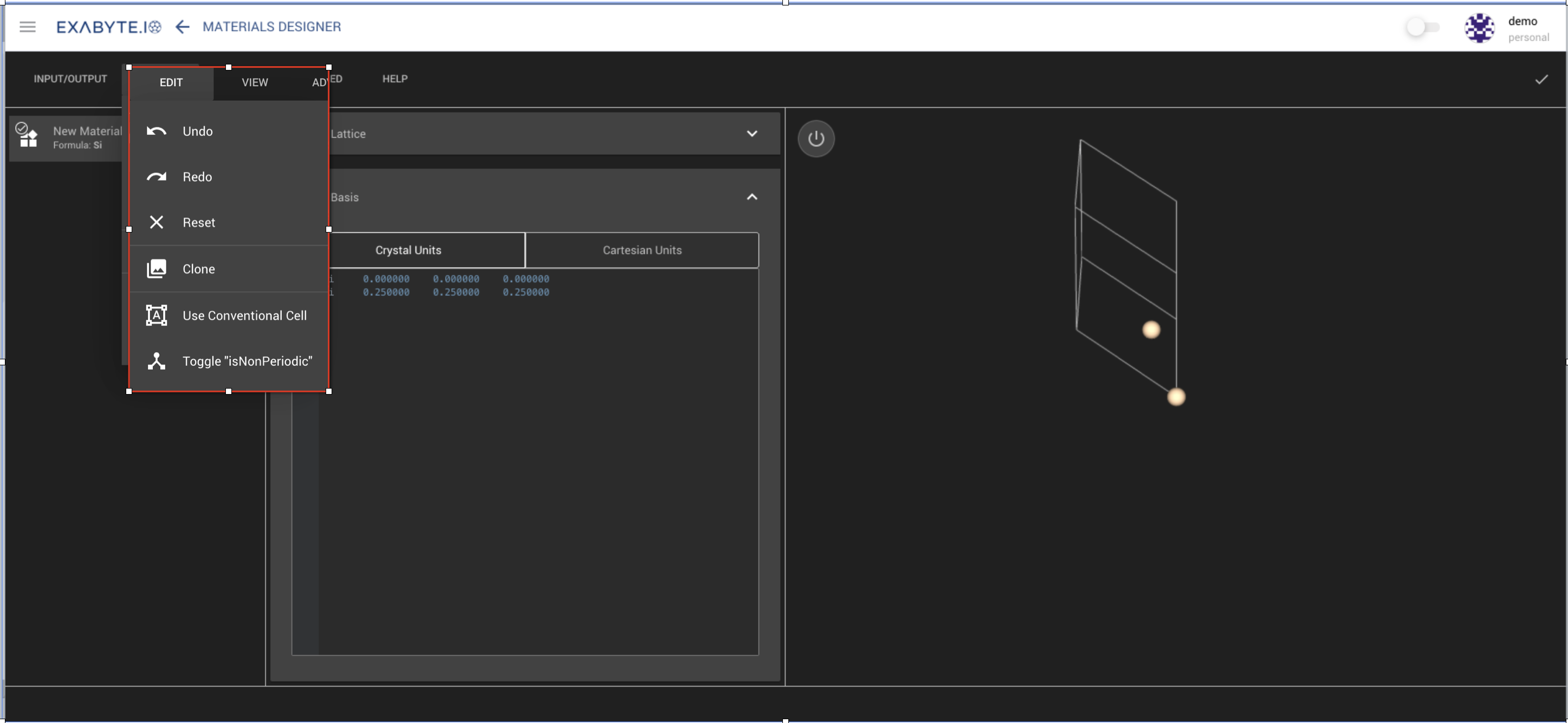
Undo¶
Pressing Undo will revert the currently-selected material structure to the previous state (or step), or will undo any previous action. Up to 30 steps are saved during each session and can therefore be undone.
Changing selected material
Changing the currently selected material in the items list sidebar is also considered an action.
Redo¶
Conversely, the Redo feature will negate the effect of a previous Undo action and bring back the material structure (or material selection) to a more recent state.
Reset¶
The user can also Reset all changes made to the crystal structure back to the initial configuration used when the Materials Designer page is first opened.
Clone¶
Additionally, the user can also Clone the currently selected structure into a new distinct entry in the items list sidebar. This feature is demonstrated in the short animation below, where we clone the original silicon structure into a new entry which appears below it:
Use Conventional Cell¶
By selecting the Use Conventional Cell option from the Edit menu allows the user can update the material to a conventional cell representation.
Toggle "isNonPeriodic"¶
The user can also update the material to be categorized as non-periodic by selecting the Toggle "inNonPeriodic" option. Upon updating, the materials lattice and basis will be updated so that the coordinates are centered inside a cubic lattice with dimensionality based on the size of the structure. Upon saving, the basis of the stucture will be set to Cartesian Units.