Select Materials to Jobs¶
The user may select one or multiple materials present in the account-owned collection during Job creation. Within the header menu of Jobs Designer, the relevant button on the right-hand side should be clicked, and the Select materials option chosen from the resulting drop-down menu.
"Select Materials" Dialog¶
As a result, the "Select Materials" dialog exhibited in the image below is opened.
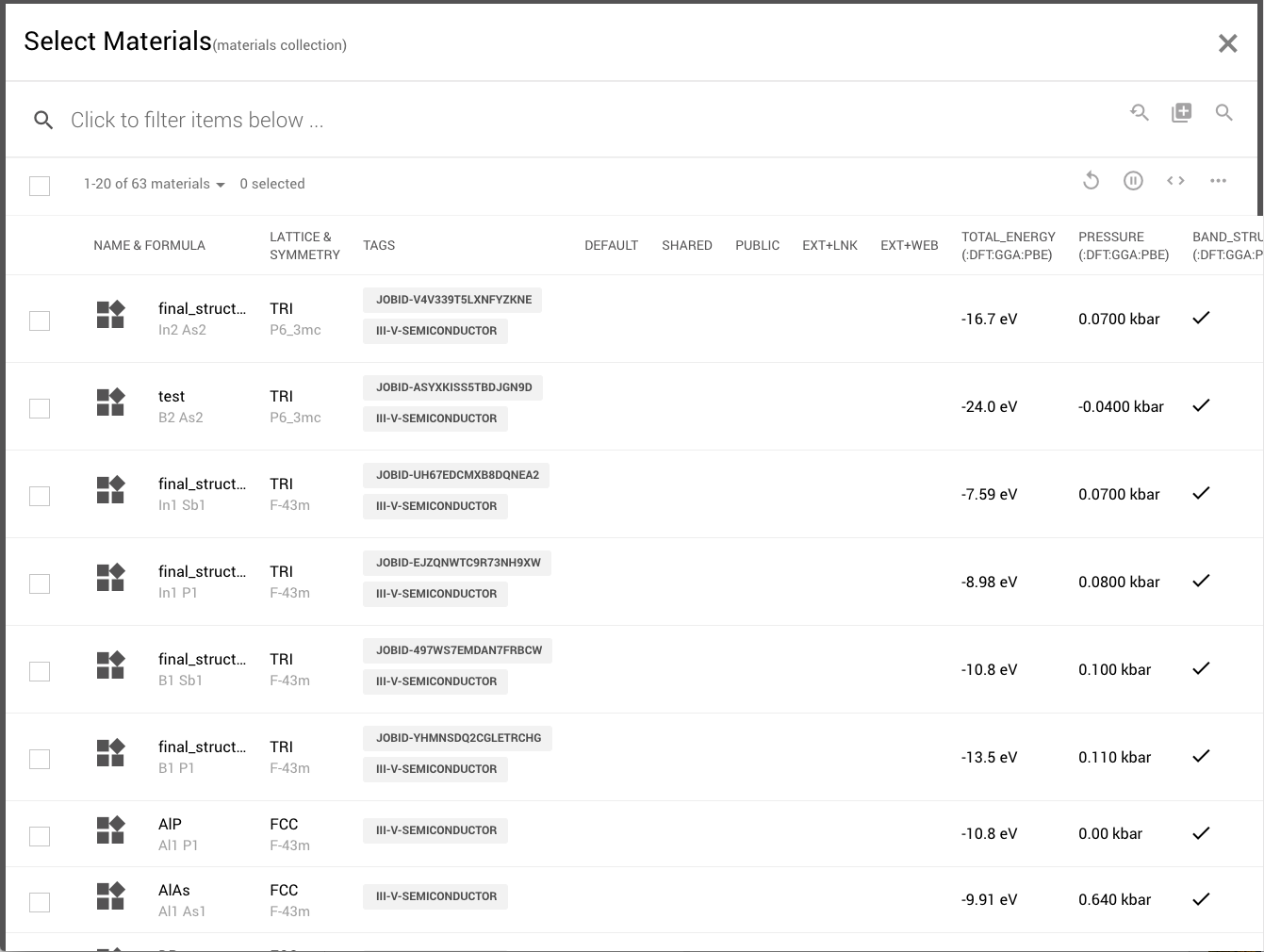
Here, the user can select one or multiple entries from the resulting list of materials, which is displayed in an Explorer-type Interface.
Search for Materials¶
search and advanced search can be performed in exactly the same manner as explained in Materials Explorer.
Select Materials¶
Once the desired material(s) have been selected, they can be selected for the Job through the "Select Items" button located under the top-right actions toolbar.
This returns the view to the main Jobs Designer page, where the structures of the imported materials can be inspected within the Materials Tab. It is worth noticing that the original default material which was present when the Jobs Designer was first opened is replaced with the newly selected material(s).
When multiple materials are selected the Job Name Field can have a {{ FORMULA }} text added to it indicating that one separate job will be created per each selected material appending its formula to the name as explained here.
Animation¶
In the example animation below, we demonstrate how to select and import a series of III-V Semiconductors to the Job being currently designed. We then cycle through them under the Materials Viewer with the help of the pager, in order to review their respective crystal structures.