Items List Sidebar¶
Items currently available for edit in the Materials Designer are shown in the left-hand sidebar. The location of the sidebar within the wider interface is illustrated in the image below:
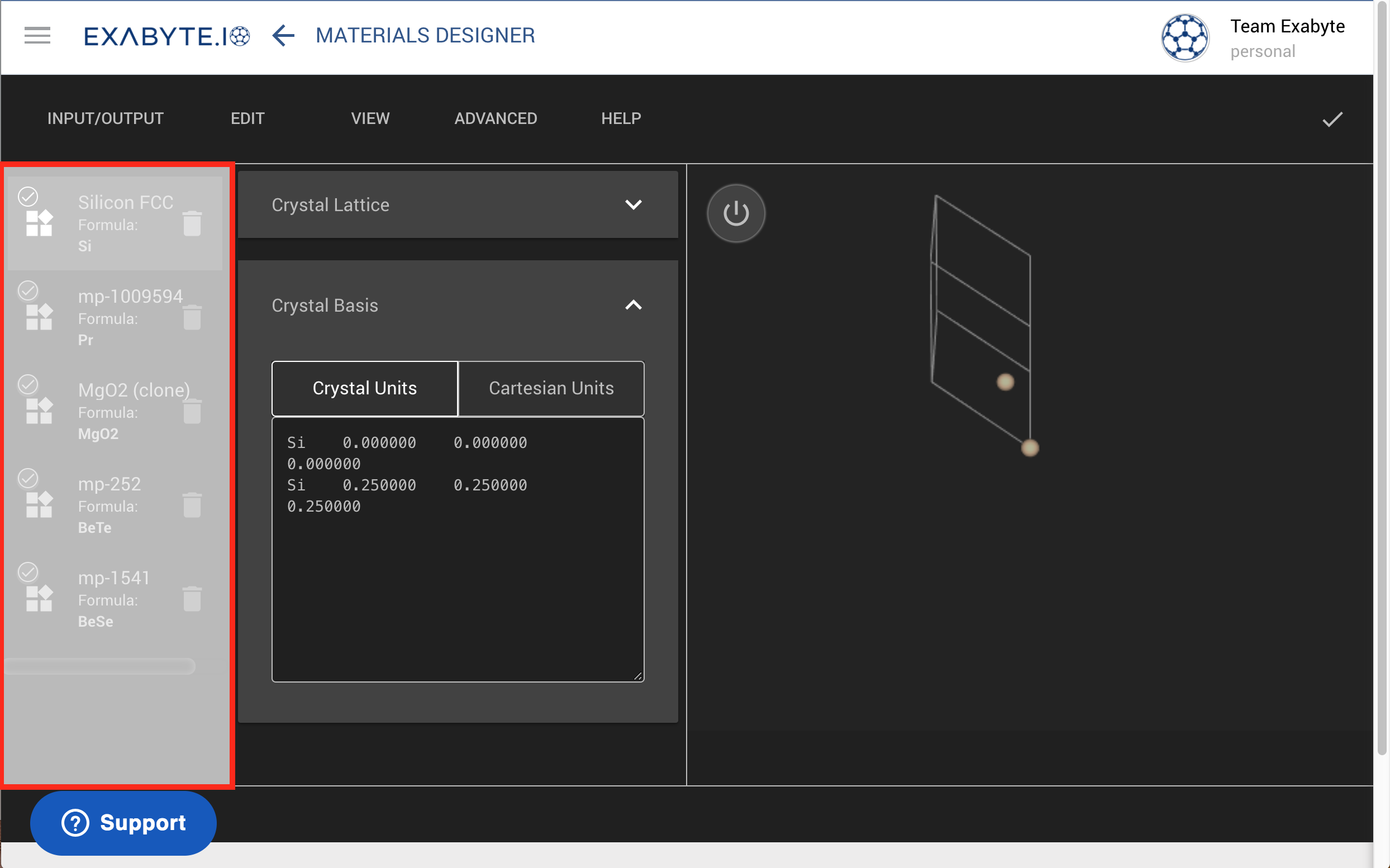
Material entries¶
The entry has a checkmark (superscript added to the entry icon on the left) in case the entry is already present in the account-owned collection.
Furthermore, all material entries with unsaved changes appear colored in yellow. Once the material has been saved according to the procedure outlined here, the corresponding entry will change from yellow back to white.
Note: newly saved materials
For the moment, newly saved materials need to be re-imported into Materials Designer in order for the checkmark indicating their saved status to appear.
Select Item¶
Each entry can be selected for processing by clicking on it. Once selected, its corresponding crystal structure and associated information will be used in the other components of Materials Designer (eg. 3D Viewer and Source Editor).
Delete Item¶
The option to delete a material from the items list is located next to each entry.
Edit Name of Item¶
The name of each entry can be edited accordingly by clicking on the corresponding text field. The material's chemical formula is also shown underneath its name for reference purposes.
Material Icon¶
The icon next to the name of the material denotes a periodic structure.
The icon next to the name of the material denotes a non-periodic structure.