3D Editor¶
3D Editor is located on the right-hand side of the Materials Designer interface. It is updated to reflect on any changes to the current material under consideration, and user activity in editing it. The location of this editor within the wider interface is highlighted below:
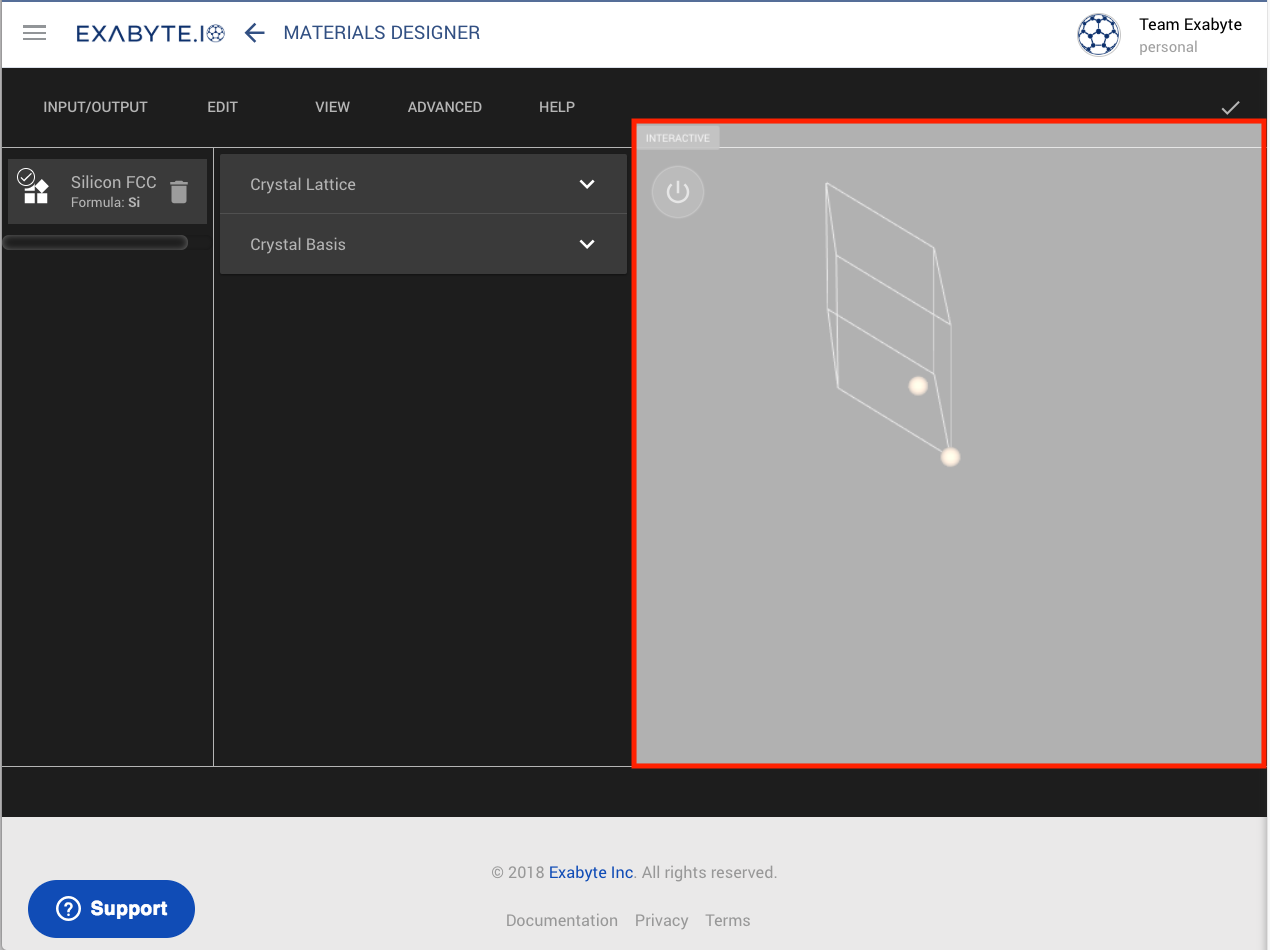
Interactive regime¶
By default, the 3d Editor is non-interactive and only shows the structural information with a pre-defined setting (eg. view angle, axes, number of repetitions). Interactivity is enabled by clicking on the switch button at the top-left corner of the crystal editor panel. Doing so will activate the following functionality parts, each documented in its own page:
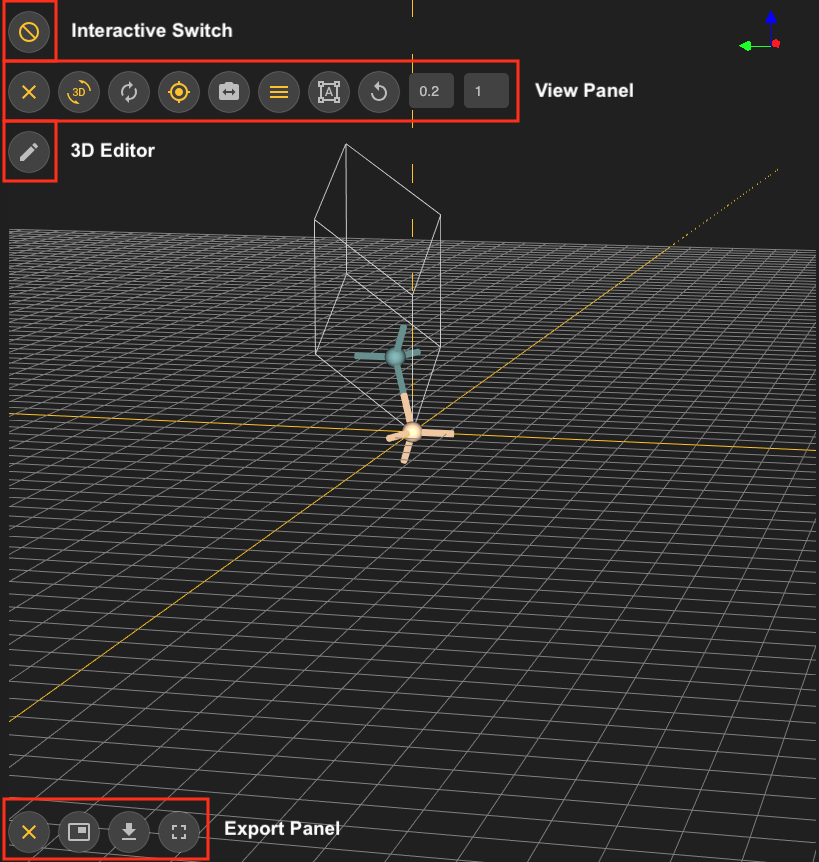
Viewer¶
The "Viewer" panel allows users to interact with the view: rotate, translate, reset etc., and is further explained here.
Editor¶
The structural information about the material currently viewed can be modified in the main editor, as explained here.
Export¶
The information about the currently active material can be exported by means of the Export Panel.
Activating Panels¶
Each button under the interactive editor can be toggled by clicking on it (after which it becomes yellow) and then de-activated again with a second click (following which the button goes back to being white). Multiple panels can be toggled simultaneously. Notification tooltips are accessible by hovering the mouse cursor over each button.