Workflow Tab¶
Navigating to the Workflow Tab in Jobs Designer displays the Workflow for the Job being created. The interface is equivalent to that of the Workflows Designer, except for a limited set of non-adjustable parameters outlined in what follows.
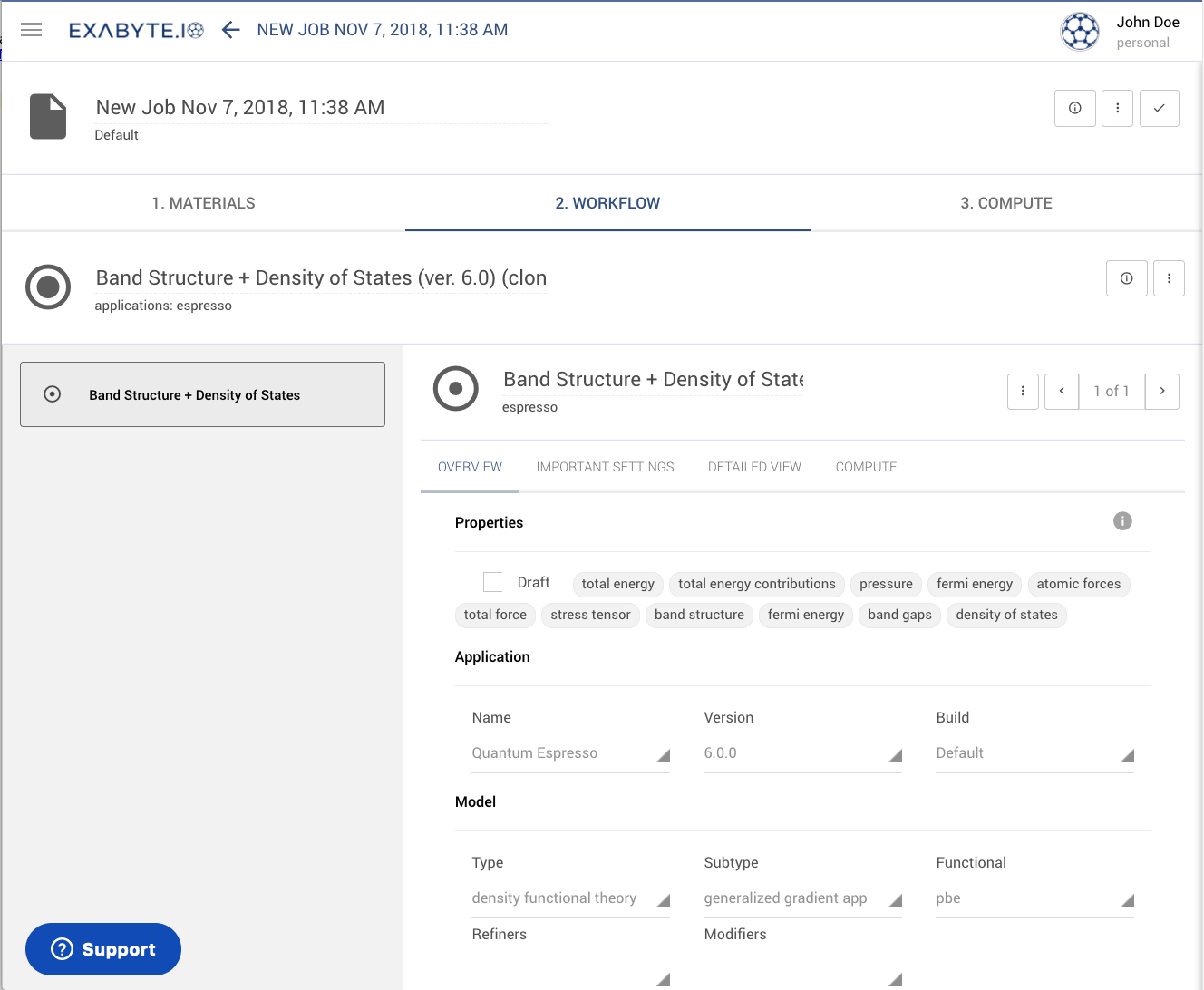
Non-Adjustable Settings¶
Some Workflow parameters can be edited under Jobs Designer, except for those pertaining to the "Application", "Model" and "Method" being employed as part of the computation.
These non-adjustable settings are present both under the "Overview Tab" of Workflow Designer, and inside the editor of the subworkflow units. Hovering the mouse over such settings makes it clear that the editing action is forbidden in these cases, as illustrated below.
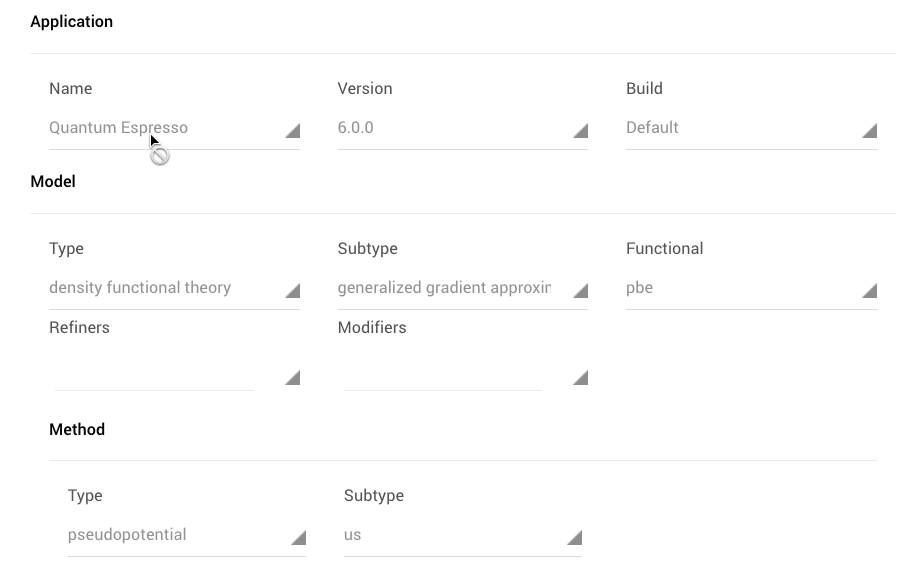
Workflow Settings for Multiple Materials¶
The same Workflow settings are attributed simultaneously to all Materials added to Jobs Designer, regardless of which Material is currently open for inspection under the corresponding Tab.
Modify Units Input¶
Single Material¶
If only one Material is present in Jobs Designer, the input parameters for each computational unit contained in the Workflow can be edited within the Preview Section of the unit input editor.
Multiple Materials¶
If alternatively multiple Materials have been added, then the use of templating logic is recommended for changing the input file parameters simultaneously for all entries. This action should be performed from the Workflow Designer itself, instead of Jobs Designer. We explain the use of templating logic for rendering simulation input files in this page.
See Preview for Each Material¶
In the animation below, we show how to cycle through the input file previews for a series of materials added to the Job Designer. Each entry can be selected in turn by clicking its corresponding radio button from the list on the right.