3d Editor: the "Viewer"¶
The first View button under the interactive functionality of the 3D Editor offers the user the possibility to perform the following set of actions to modify the current view:
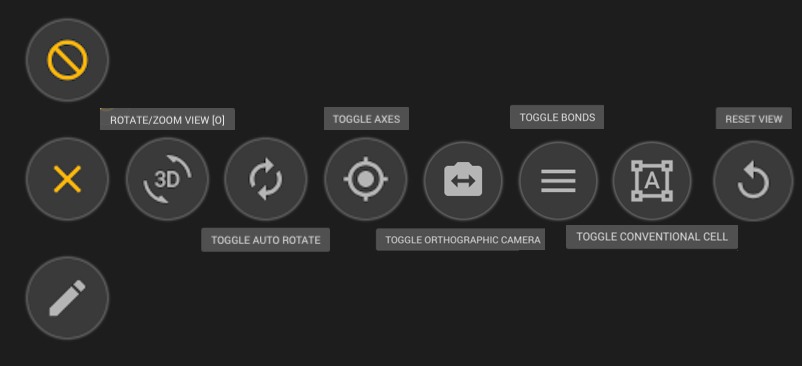
Each one of these actions is reviewed separately below. Click on the visuals included at the end of each section below to view the animations for the corresponding action.
Rotate / Translate / Zoom¶
Toggling "Rotate / Zoom" option will allow the user to:
Rotatethe crystal view by moving the mouse around whilst holding the left button.Translatethe crystal view by moving the mouse around whilst holding the right button.Zoomin or out of the crystal view by scrolling the central mouse wheel in either sense.
Toggle Auto Rotate¶
Clicking on "Auto Rotate" option will activate an automatic perpetual rotation of the crystal view around its current vertical axis.
Toggle Axes¶
Toggling the "Axes" option enables Cartesian coordinate axes, and the base XY plane (a plane perpendicular to Z axis at Z=0), for ease of orientation in 3D.
Toggle Orthographic Camera¶
Perspective Projection 2 is used to see the material by default. One can switch the camera to have Orthographic Projection 3 by toggling this option.
Toggle Bonds¶
Clicking on this option will draw the bonds between adjacent atoms. The stick is drawn if the atoms distance is equal or less than the bond length outlined in Ref. 1. For atoms with no bonding data, the sum of covalent radii times the chemical connectivity factor (1.05) is used as the bond length.
Toggle Conventional Cell¶
This option toggles the Conventional representation of the unit cell from the Primitive cell. Users can adjust the default representation mode in here.
Reset View¶
There might come a point, during the course of an interactive viewing session, in which the user might wish to revert to the original default view of the material under consideration. This is precisely what the "Reset" option achieves.