Create New Team¶
Open Teams Explorer¶
Creating a new Team within an Organization is performed in a similar way to the addition of new members, except that the starting point this time is the Teams Explorer interface.
"Create New Team" Dialog¶
Click "Create" button at the top-right corner of the page to be presented with the following dialog:
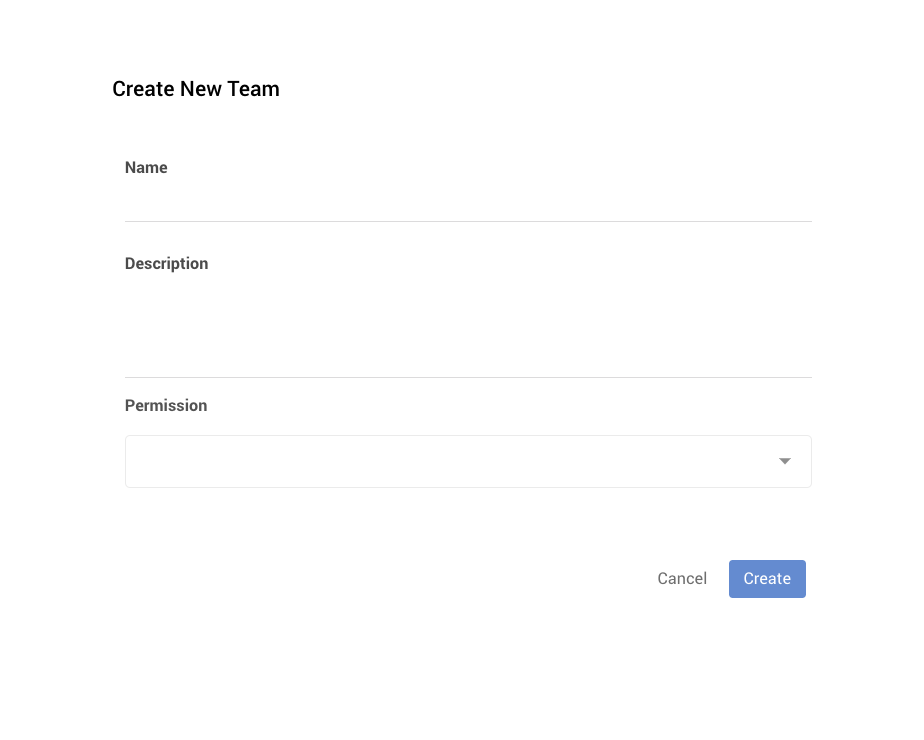
Enter Team-related Information¶
Enter the information about the name and description of the new team in the corresponding text fields.
Entity-related Permissions¶
The entity permissions can then be set under the bottom drop-down menu. They are granted to future team members in relation to the team entities. One or multiple permissions can be selected this way. These options can be modified at any moment following team creation as explained here.
Finalize Creation¶
Once the required information is inserted, click Create button. The new Team appears as a new entry under the Teams Explorer. The user can now proceed to adding new members and assigning new entities.
Animation¶
In the example animation below, we demonstrate how to create a new Team under the "Example" Organization called "Test Team", to which we grant "Read" permissions only:
Delete Team¶
Teams listed under the Teams Explorer can be deleted following the standard "Delete" procedure.
Animation¶
We now show how to delete the "Test Team" created in the previous animation: