General Profile Information¶
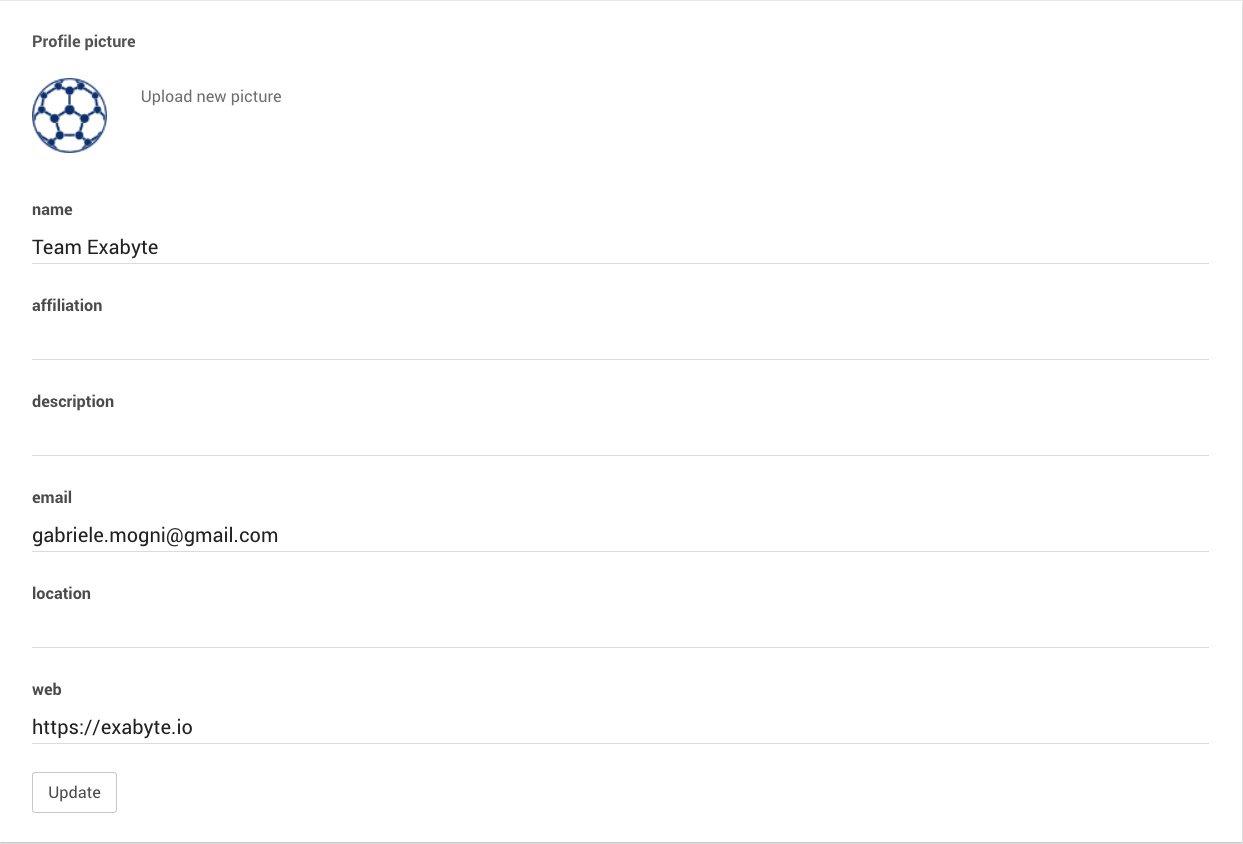
Profile Picture¶
In this first section, the user is given the possibility to change the profile picture associated with the account, compared to the current choice displayed on the left. Clicking on "Upload new picture" will open a file browser dialog, through which any picture saved locally on the user's computer can be selected and uploaded to the platform for adoption as the account's profile picture.
Name and Affiliation¶
The name of the account can be edited and customized under the corresponding entry immediately below the profile picture. Similarly, an affiliation representing the entire account (for example "Oxford University") can also be entered in the subsequent field.
Description¶
Here, the user can enter a general short textual description about how he/she intends the account to be used, for example "Account for performing high-pressure calculations on minerals with other expert collaborators".
Email, Location and Website¶
Additional profile information about the account-related email address, geographical location and website (if applicable) can similarly be inserted in the corresponding final series of text fields.
Save Changes to Profile Information¶
Once the user has finished making all the appropriate changes or new insertions to any of the entries present in this General Profile Information section of the Account Preferences page, the Update button at the bottom of the section should be pressed to save all account-related profile information.