Create an Organization¶
New Organizations can be created by first navigating to My Accounts page using the right-hand sidebar.
Open "Create New Organization" Dialog¶
Next, click on the "Create" button at the top-right corner. At this stage, the following dialog appears:
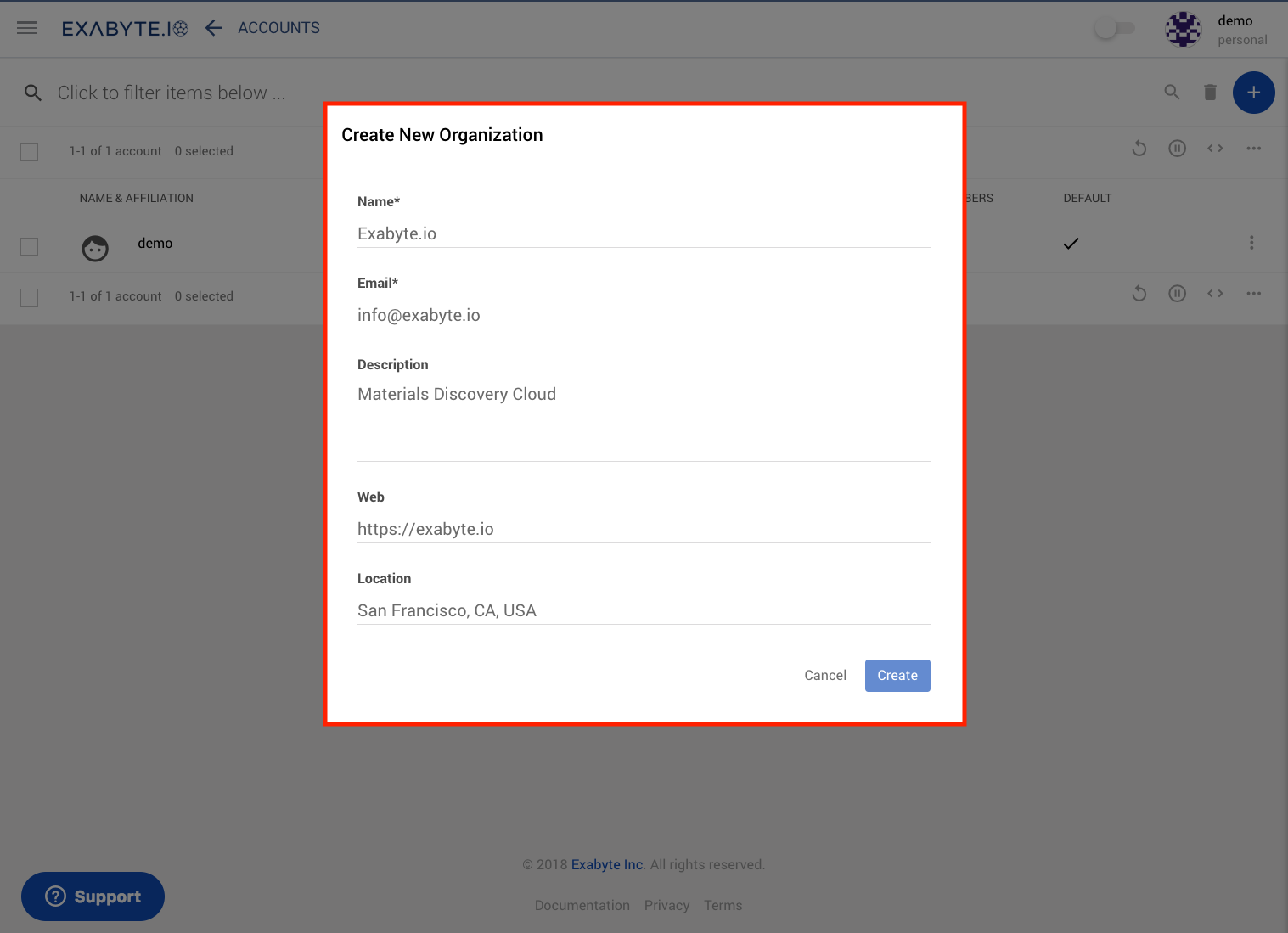
Enter Information¶
The user should enter the following set of information in the corresponding text fields:
- Name: the desired name of the new Organization being created (compulsory information).
- Email: the email address to be associated (compulsory information).
- Description: a short descriptive text about the purpose and intended usage.
- Web: the URL of an associated website.
- Location: geographical location (if applicable).
Further changes to information
The above pieces of information can be modified at any moment by editing the Account profile information under the Account Preferences.
Finalize Creation¶
Once the relevant information is entered, press Create button at the bottom of the dialog, or Cancel to revert. This information can be retrieved under the "Bio" section of the Account Profile page.
A promotional message might appear at this stage, as explained below. After closing it, the user can see the new entry under the Account Switcher.
Promotional Offer¶
If this is the first time an Organization is created, a promotional message will appear. The benefits consist in 10 dollars that are offered as an initial Account Balance, for running some preliminary tests.
This promotion will expire after 30 days, or once the Account Balance has been depleted. Any further computational tasks will then require additional payments.
Ownership¶
The user who performed the above steps is appointed as the owner of the Organization.
Warning: change of Owner
Please contact us if a member other than the creator needs to be appointed as the Owner.
Animation¶
In the demonstration below, we create a new Organization called "Example":