Actions Related to Entity Sharing¶
The following actions can be performed under the "Sharing Settings" dialog:
Set Permissions¶
Shared entities can have Permissions assigned to them, that affect the way they can be interacted with by users. Permission settings can be found on the top-right actions toolbar, or equivalently under each entry's right-hand actions drop-down.
The following page explains entity permissions in more detail.
Add Other Accounts¶
Users can add other Accounts to the list of sharing options using the action in toolbar.
Open Accounts Explorer¶
In order to share an entity with ac account, the "Add" icon should be clicked. The user is then presented with a list of all Accounts that exist on our platform, in a layout similar to that of Accounts Explorer as shown in the example below.
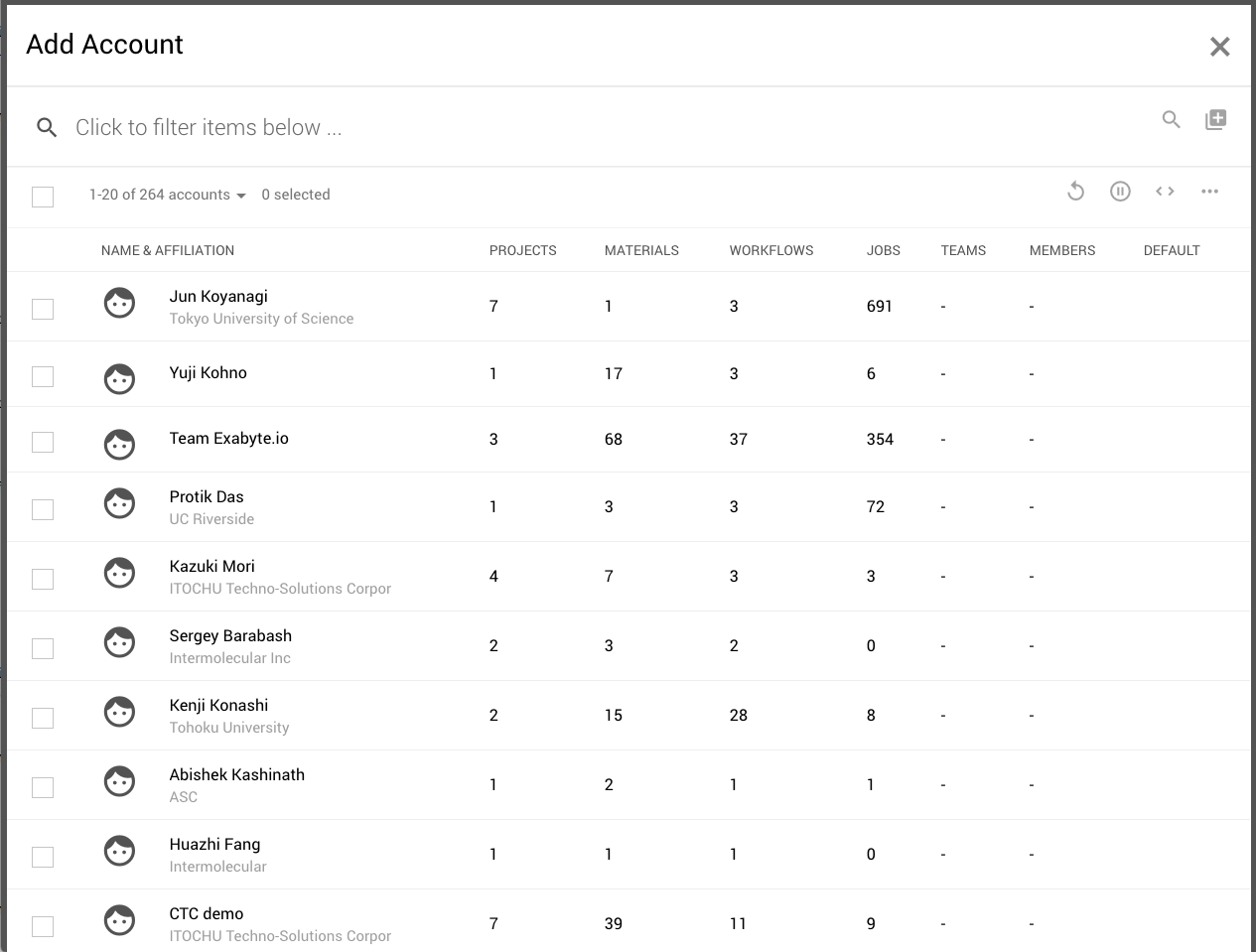
Accounts can be searched through the corresponding bar at the top .
Add Accounts to Sharing Options¶
Select one or multiple accounts and click "Select Items" button at the top-right corner of the page. This returns the view to the main "Sharing Settings" dialog.
Revoke Access¶
Conversely, any selected Account can be removed from the Sharing Options (and thus the entities can be "un-shared") by clicking on the "Revoke Access" button present in the actions toolbar, or under the actions drop-down.
Animation¶
In the example below, we demonstrate how to share a Material (Silicon). We share it with other users informed about the shareable link, and with another added Account called "Team Exabyte.io". To both sharing options, read permissions are finally granted:
Apply Sharing Options to Entity¶
Once the desired options have been made under the "Sharing Settings" dialog, changes can be applied by closing it and reverting back to the entity collection screen.
The corresponding entity will appear labelled with a tick under the "Shared" column of the Explorer interface.