Select Workflow¶
Workflows define the computational tasks to be executed and applied to the Material(s) added to the Job being currently designed.
After opening the drop-down menu on the right-hand side of the main header menu, the Select workflow option should be chosen in order to add Workflows present in the account-owned collection to the Job being created.
"Select Workflow" Dialog¶
The user is now presented with the following "Select Workflow" dialog, where the available Workflows can be browsed under the Workflows Explorer interface supporting the corresponding filter/search functionality.
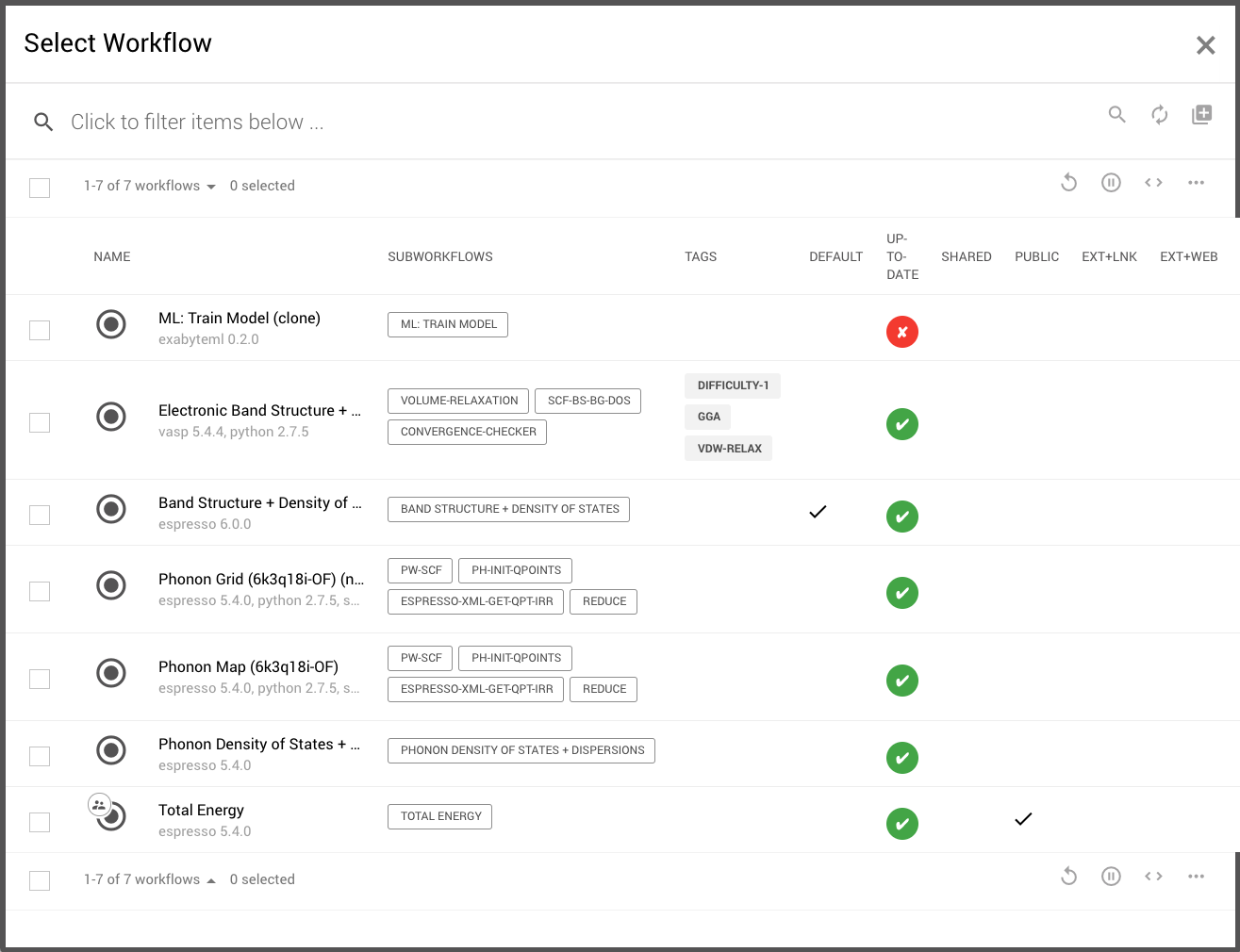
Only one Workflow at a time can be selected from this list and added to the new Job.
Add Workflow to Job¶
Once the desired Workflow has been selected, it can be applied to the Job being designed through "Select Items" button located in the top-right actions toolbar.
This returns the view to the main Jobs Designer, where the computational units and overall flowchart of the imported Workflow can freely be inspected inside the Workflow Tab, under the conventional interface of Workflow Viewer. It can be seen that the original default workflow which was included when the Jobs Designer was first opened is entirely replaced with the newly selected one.
Animation¶
The following animation demonstrates how to select a phonon calculation Workflow present in the account-owned collection, and add it to the Job being currently created.