Jobs Explorer Interface¶
Jobs Explorer allows users to interact with the jobs. The features of Jobs Explorer that make it distinct from the general case include the kind of information that can be displayed under the items list.
The image below shows how Jobs Explorer appears under typical circumstances. The general entity actions as well as those specific to Jobs originate from this interface.
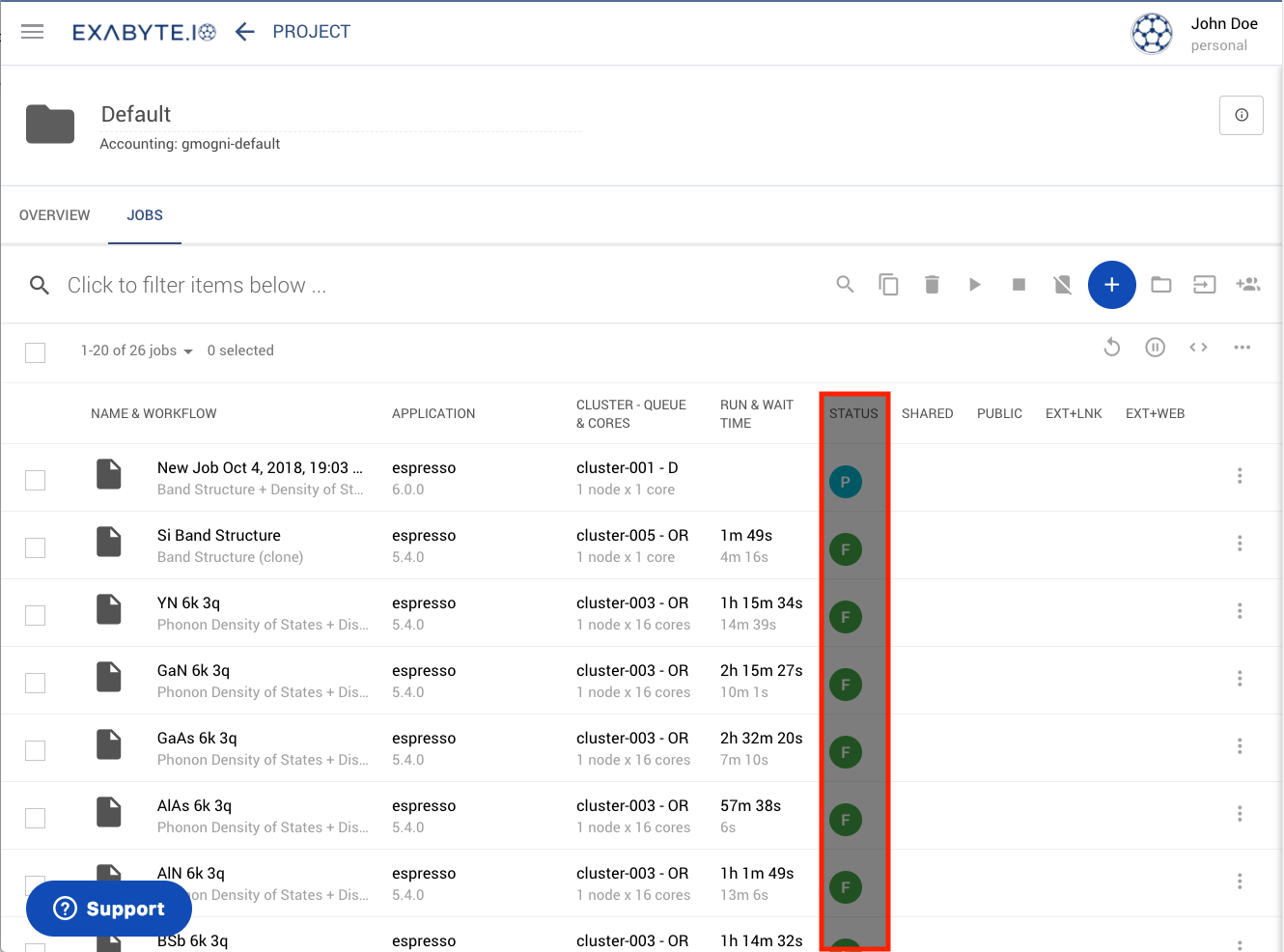
Status Indicators¶
An important property present in the items list is the Status indicator of each listed Job, under the "Status" column highlighted in the above image.
Other Specific Properties¶
Additional Job-specific columns that can be listed in Explorer include those ticked in the image below. They can be selected from the Columns Selector.
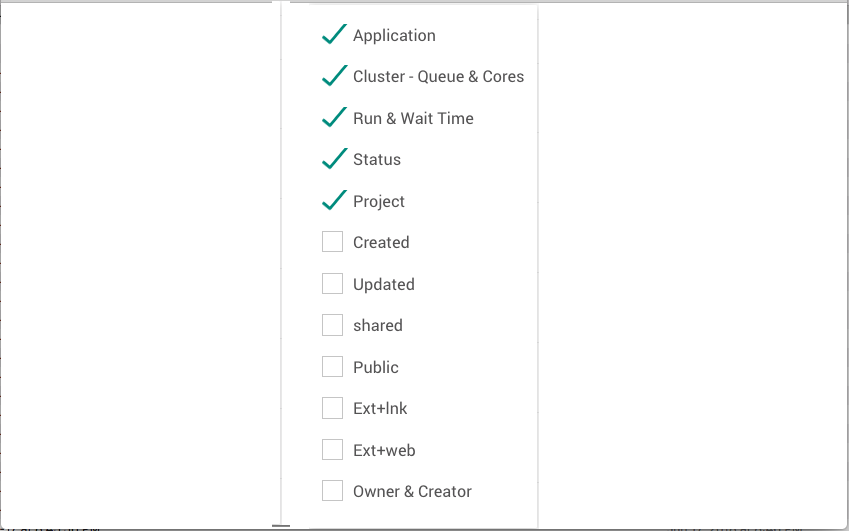
Application¶
This option displays the applications employed within the workflow used inside the Job, including their version numbers.
Cluster - Queue & Cores¶
These are the name of the cluster and the compute queue therein where the Job is executed. The number of computational nodes and CPU cores are also indicated.
Run & Wait Time¶
This corresponds to the amount of time that the Job took to finish, and for how long it had to wait in the queue of the cluster before being executed.
Project¶
The name of the Project containing the Job is displayed under this column.